How you can make your learning materials more accessible
Making teaching materials in Brightspace more accessible to students is an excellent way to support students with disabilities. By implementing some measures, you can ensure that your materials are accessible to everyone.
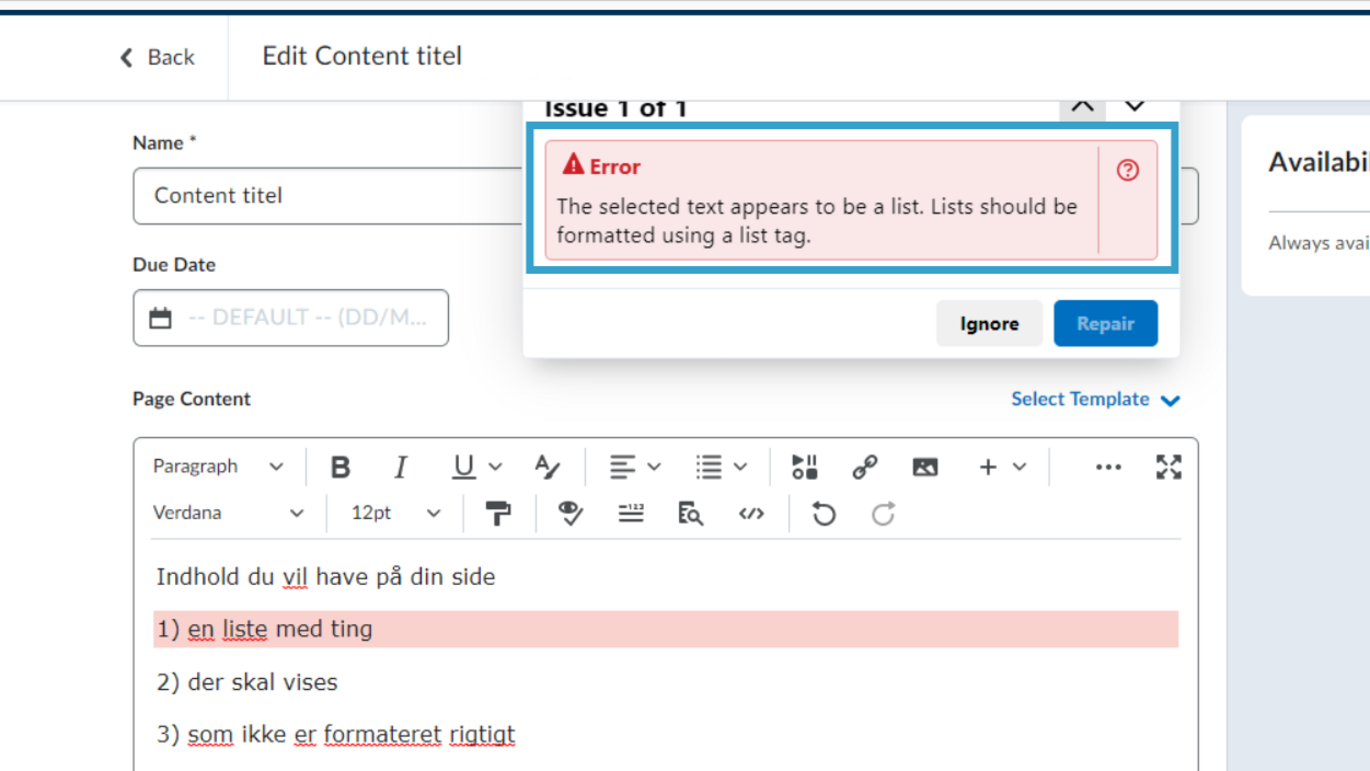
There may be some areas where your students are currently using a range of assistive tools to go through the curriculum. Consider helping your students by digitising text and providing captions for audio.
Digitisation of all text
If you make the entire curriculum digitally accessible, students with dyslexia or visual impairments can use text-to-speech software or zoom in on the text. For example, you can find PDFs at digital libraries instead of scanning texts yourself. You can also type text directly into PowerPoints and documents instead of inserting screenshots.
You can find tips on how to make text more accessible here.
Students with visual impairments who use text-to-speech software may need to navigate documents. Therefore, it is recommended that in Brightspace, just as you would in a regular Word document, you consistently use heading styles rather than, for example, formatting headings in bold and large font.
You can get help improving your layout with Brightspace’s built-in accessibility checker. Optimising your layout can make it more readable for all students.
Captioning video and audio
If you use videos in your teaching, it can be helpful if they have subtitles, allowing students with hearing impairments to follow along. If you have produced your own videos or audio files, you can use Panopto's built-in captioning feature.
If you use podcasts or other audio as part of your teaching, there are numerous transcription tools available, and students with hearing impairments likely already have access to these. However, you can further support their learning by giving them access to the audio material well in advance of when they are needed.
Help is at hand
If you need help making your materials in Brightspace more accessible, check out CED’s page about the accessibility of texts in AU’s learning and exam platforms.
You are also welcome to call or email the CED's Brightspace support.
The content from this article is based on AU Edcucate's page on accessibility in Brightspace.
You can read Brightspace’s Web Accessibility Statement in Danish here.
